Selling items to a customer's account¶
In order to record transactions against a customer's account (or to sell items on account for later payment), there are 2 options for doing this.
Scan products before charging¶
You should process the sale in the POS screen in the usual manner and TOTAL the visit. The next step is to search for the customer account. Tap the ACCOUNT button to display the "Customer search" window:
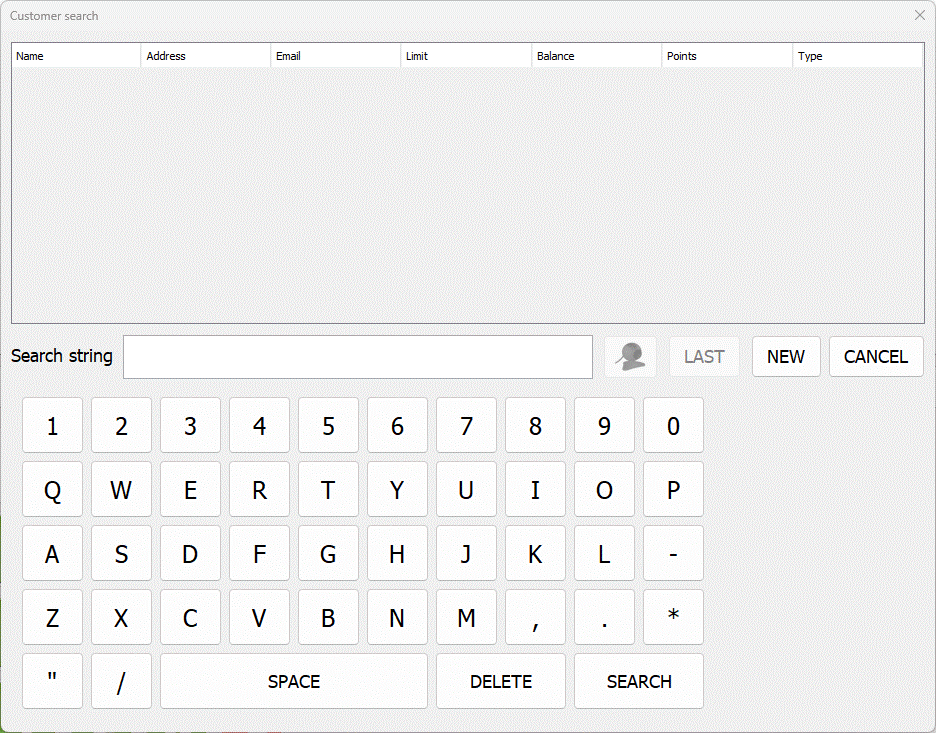
Type in part of the name (e.g. surname), or part of the address (e.g. postcode), using the on screen keyboard. As you type, the display should update to only display customers whose accounts match the search criteria. Once located, tap the required customer, followed by SELECT. The "Customer Account" window will open:
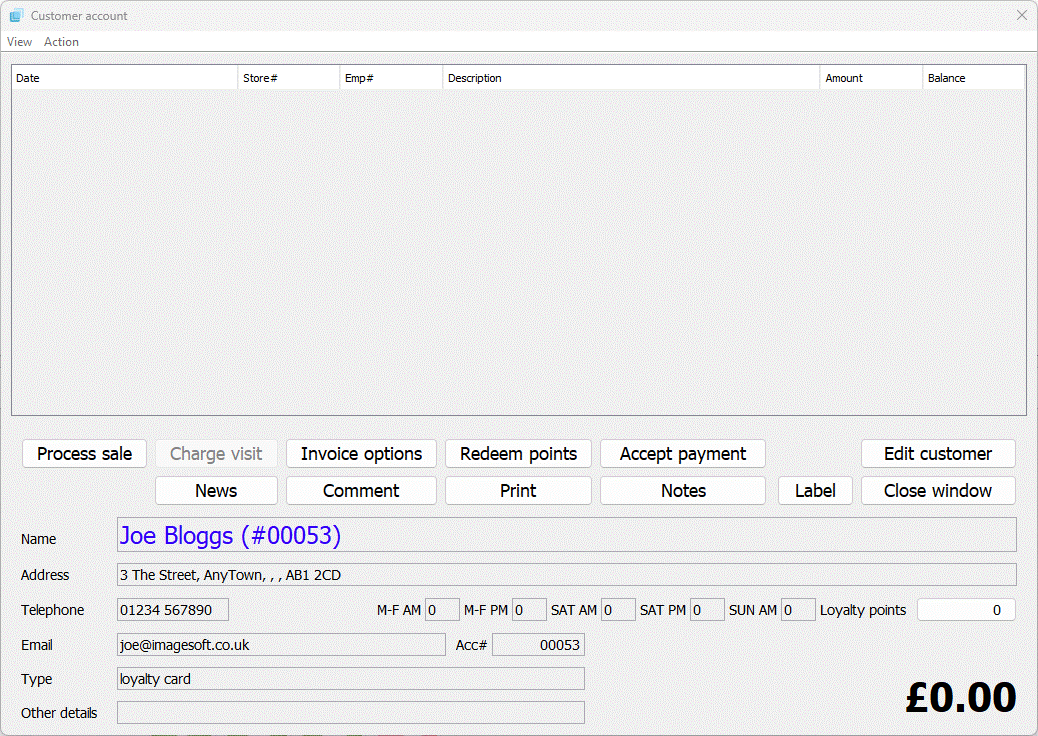
This window displays all of the history for the customer. If any money is owing on the account from a previous visit, the balance at the bottom of the window will reflect this.
From here you can charge the current visit to the account by tapping the CHARGE VISIT button. This adds all of the items from the current visit and any partial payment made for the visit:
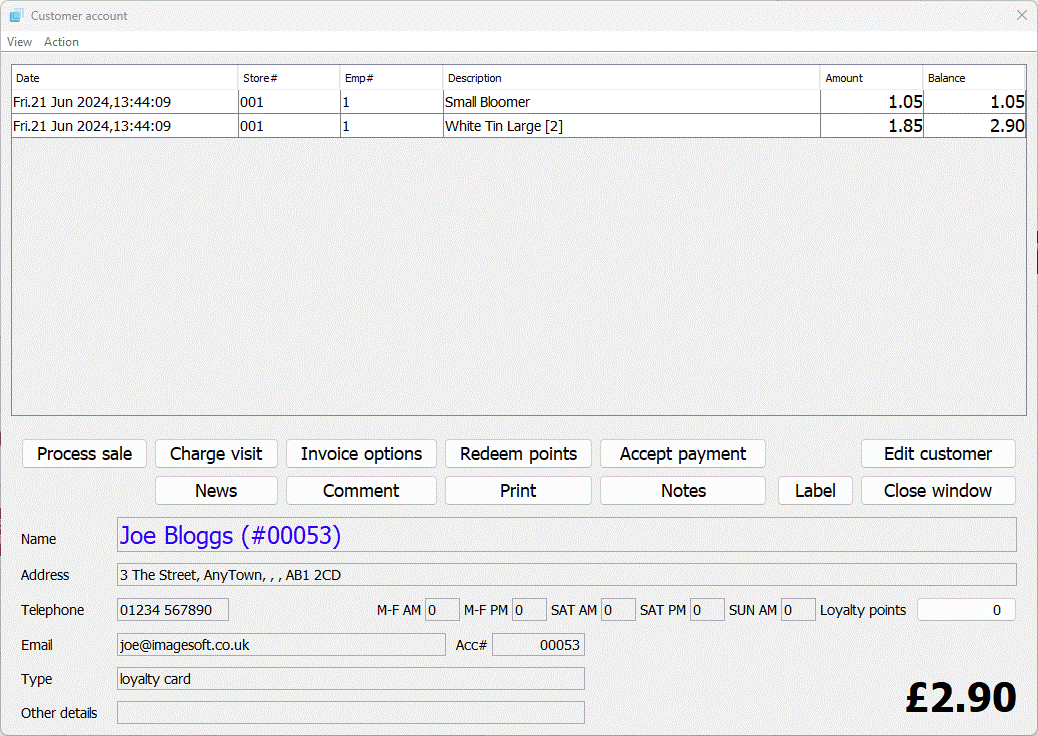
You are also asked if you want to print a receipt:

The balance is updated to include the visit just charged to the account. The balance shown therefore reflects the total amount owed by the customer.
Processing sale including payment¶
You should search for the customer account. Tap the ACCOUNT button to display the "Customer search" window:
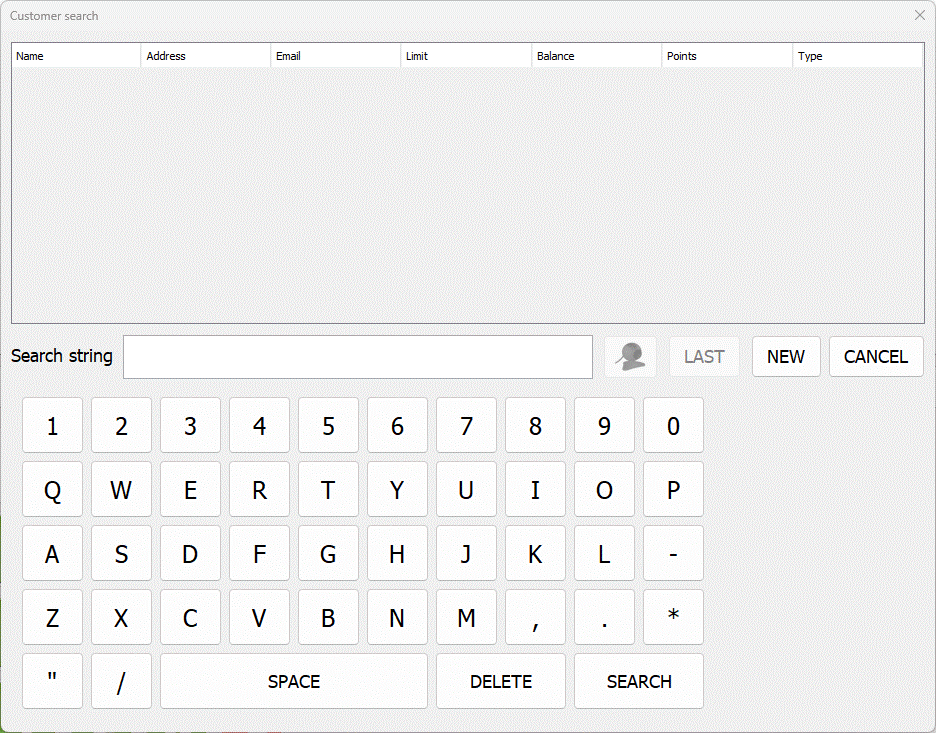
Type in part of the name (e.g. surname), or part of the address (e.g. postcode), using the on screen keyboard. As you type, the display should update to only display customers whose accounts match the search criteria. Once located, tap the required customer, followed by SELECT. The "Customer Account" window will open:
This window displays all of the history for the customer. If any money is owing on the account from a previous visit, the balance at the bottom of the window will reflect this. Tap the Process sale button which will return you to the POS window so you can process the sale normally:
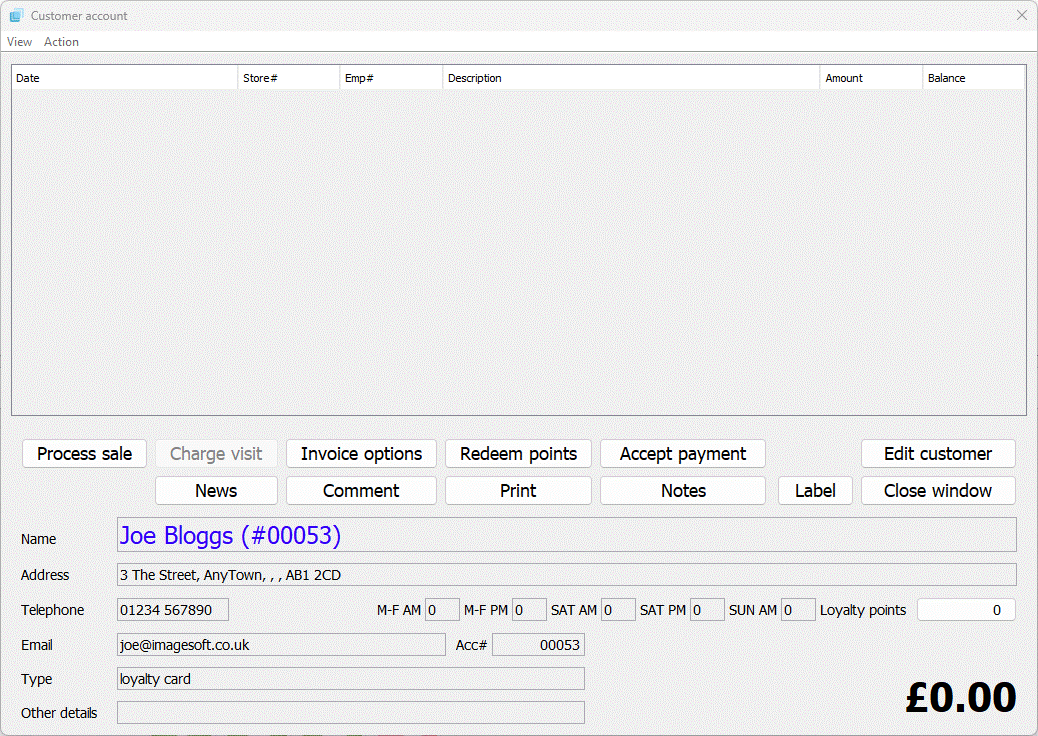
Process the sale as normal and accept payment here, this will automatically be added to the customer's history.
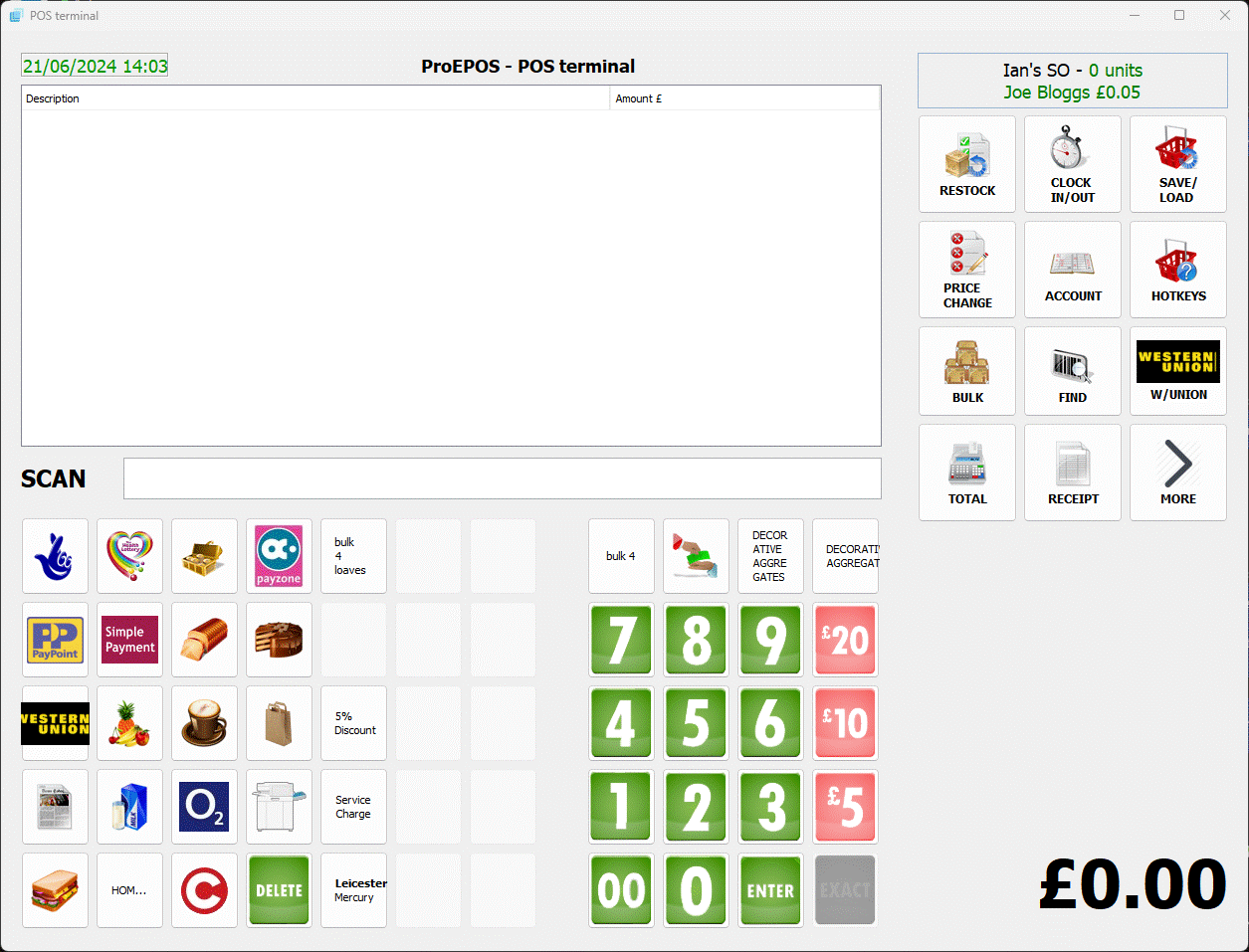
Process the sale as normal and accept payment here, this will automatically be added to the customer's history.