RETURN credits¶
From time to time, customers may return goods to the store for an exchange or refund. In such a case you should use the RETURN facility. This credits the customer for the retail price of the goods and returns the product to the system's inventory.
There are two ways to process a return; the first way is to do so manually, the second way is using the barcode on the receipt for the original sale.
Manual Return¶
To process a manual RETURN credit:
- Tap the RETURN button on the manager’s keypad.
- Enter the quantity through the numeric keypad and tap the ENTER button.
- Either scan the barcode or tap the PLU, FIND or HOTKEYS button to select the product.
The system will prompt you to select the reason for the return:
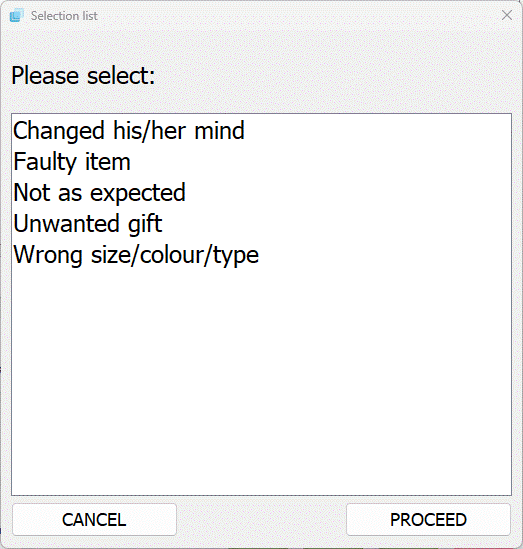
If the product is currently on offer you are given a warning:
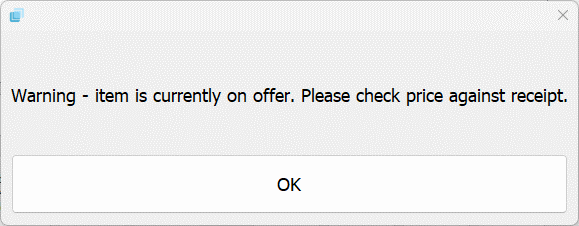
Receipt barcode¶
To process a RETURN where the customer has his/her original receipt, simply scan the barcode at the bottom of the receipt or if it will not scan type the whole barcode number printed below it. The system will prompt you to select the reason for the return:
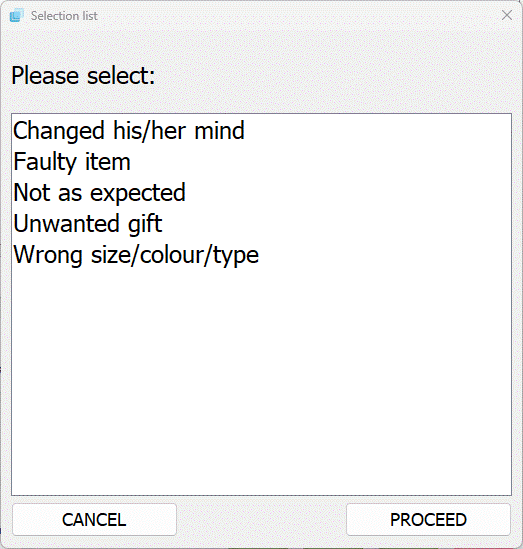
Select the reason and tap the PROCEED button. You are now asked if you are returning all items on the receipt:
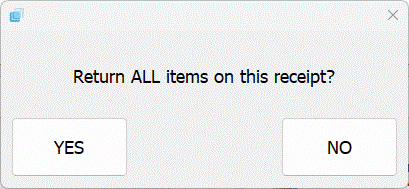
Selecting "Yes" will add all the items on the receipt to the current vist in a RETURNed state. Selecting "No" you will next be asked to select the product being returned from all the items on the original receipt:
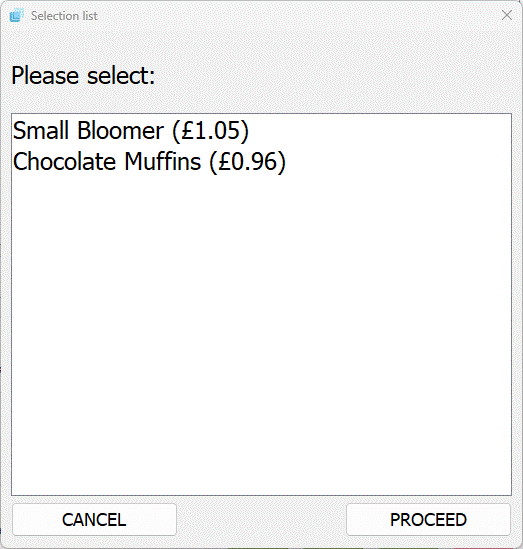
Select one line from the list of products and tap the PROCEED button; a RETURN transaction for the product will be added to the current visit. If the product is currently on offer you are given a warning:
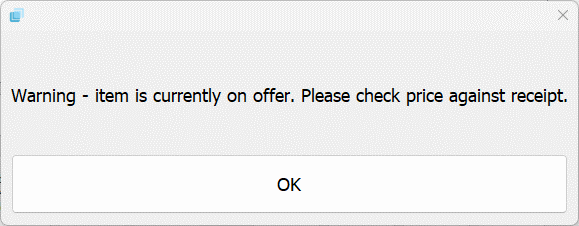
You will be asked if you would like to return another item on the receipt:
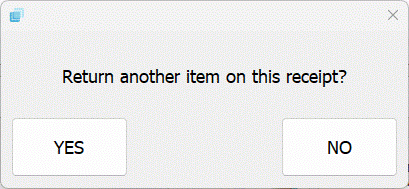
Tap the YES button if you are returning more than one item, otherwise tap the NO / CANCEL button to return to the visit. If the customer is returning more than one unit of a selected product, you will need to select the product line in the visit and change the quantity using the review method described earlier.
Whether performing a manual return or using the barcode on the receipt, a transaction line will be added to the visit display:

Note
The item will be credited at the current retail price – you may need to review the price where a different amount was originally paid.
Where the customer is purchasing additional items you can process these now (the value of the returned items will be subtracted from the total value of the other products in the visit) or you can finalise the visit by issuing a refund or a credit voucher.