Hotkeys and Quick keys¶
Hotkeys¶
Some products may not have a barcode and may be impractical to label e.g. fruit and veg. For these products you can configure 'hotkeys' to provide a way of accessing them. The hotkeys window will be displayed with either 4, 8, 16, 24 or 32 buttons depending on the number of products that are defined. To access the hotkeys window simply tap the HOTKEYS button in the POS terminal:
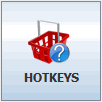
This will open the “Hotkeys” window displaying a list of pre-defined buttons on the “default” keypad (the “default” keypad is always displayed first):
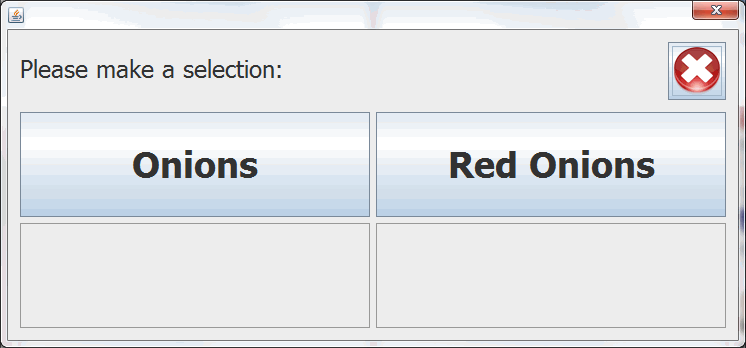
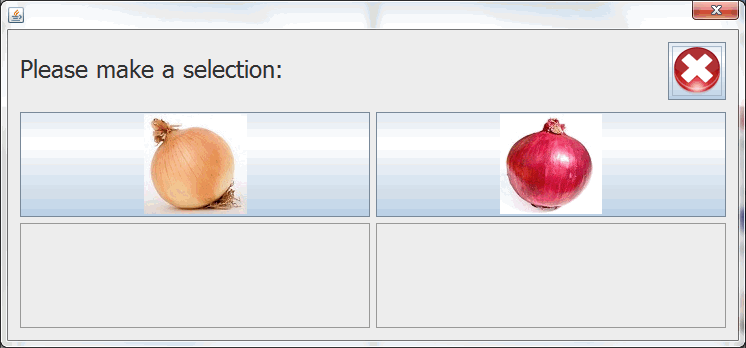
A hotkey button can map to a product code or a submenu of more hotkeys (which can contain further menus if required). Hotkeys can contain text or an image, and can optionally be coloured for easy reference.
For details of setting up hotkeys see the configuration options section later in this manual.
Quick Keys¶
Quick keys give you access to sell products at the touch of a button, there can be up to 39 buttons configured in 4 rows of 7 and one row of 7+4 putting the additional 4 buttons above the numeric keypad available for large displays. These can be configured with all the daily national newspapers and will automatically pick the newspaper that is correct for that day or to open a Hotkey window.
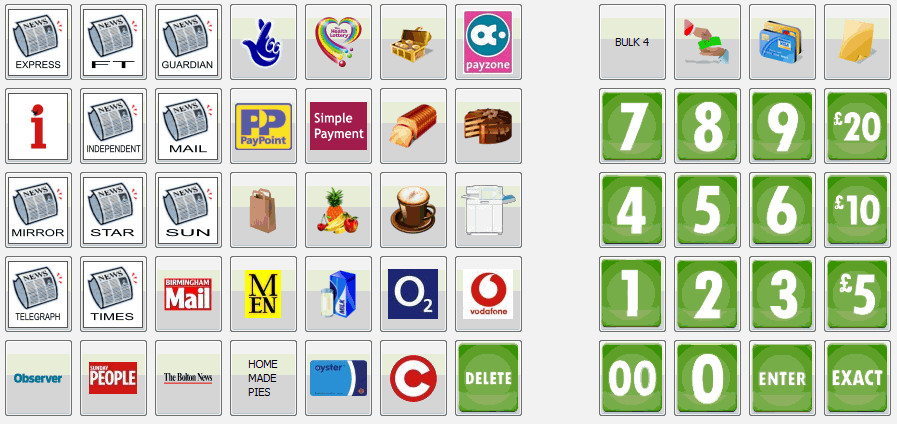
It is possible to have custom images for the quick keys.
For details of setting up quick keys see the configuration options section later in this manual.