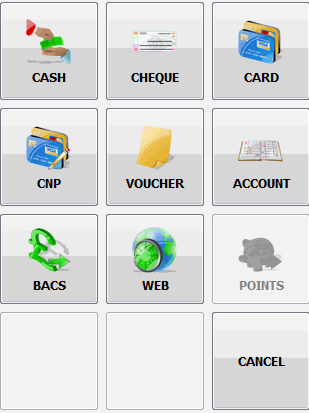Keypads¶
The layout of the on screen keypads can be changed quickly and easily through the "POS terminal -> Keypad" Properties menu option. There are 4 keypads available allowing up to 48 buttons:
- Main
- Manager
- More
- More (2)
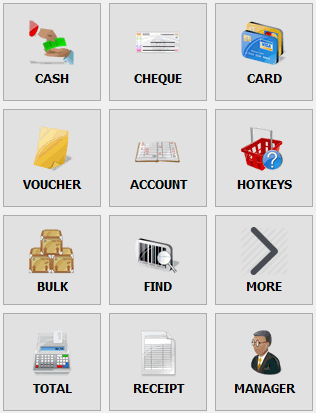
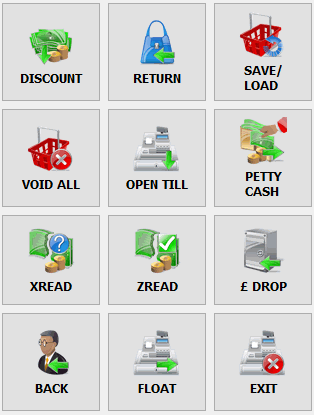
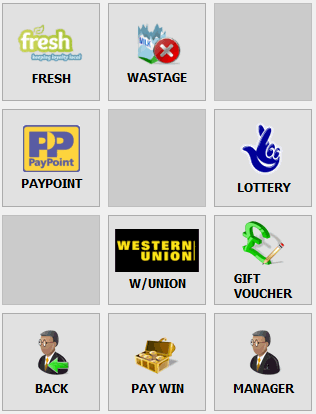
An additional keypad screen can be enabled via a configuration option that only has the payment methods available after tapping the total button, these payment methods can also be restricted to only accepted types through another configuration option.
If you run a loyalty scheme and do not scan the customers loyalty card before totalling the visit the Points button on the Payments keypad will be disabled. To activate the points button simply tap the cancel button and scan the loyalty card and tap the total button again and the Points button will be available.
If you have a small, low resolution (1024 x 768), screen terminal and want to use the webcam feature this is possible by clearing the bottom row of the keypads in the configuration settings, so there are only 3 rows, the webcam frame will display on screen.
Keypad buttons¶
The table below shows all the buttons available for the system.
| Button | Description |
|---|---|
| Account | To add or search for a customer account. |
| B Price | Used to switch to B Pricing mode. |
| Back | Return to the main keypad. |
| BACS | To Tender (or refund) a BACS payment. |
| Bulk | To sell multiple units of a product. |
| Card | To Tender (or refund) a card payment. |
| Cash | To Tender (or refund) a cash payment. |
| Cheque | To Tender (or refund) a cheque payment. |
| Clock-In/Out | To clock-in or clock-out of the system for the time clock. |
| CNP | To Tender (or refund) a Customer Not Present card transaction. |
| Comment | Allows the sales assitant to add a comment to print on the receipt. |
| Credit | Creates a credit note when the customer is returning a product (in preference to a refund). |
| Dining | For use with the Hospitality module if the customer is ordering food at the bar to add food to the bill. |
| Discount | Applies the given percentage discount to the current visit balance. |
| Donation | For use with the Charity module to accept physical item donations or cash donations. (only available when the Charity module is enabled) |
| Download | Allows downloading of batches scanned in through the PDTwizardWifi. |
| Exit | To exit the EPOS terminal. |
| Find | To search for a product by name (to check stock / pricing or to sell it to the customer). |
| Float | Allows float adjustments to be performed. |
| Fresh | Fresh Loyalty scheme |
| Fuel | |
| Gift Bal | To view custom gift card balance. |
| Gift voucher | To create a gift voucher to spend in the shop. |
| Hotkeys | To access a keypad of products that are not barcoded e.g. fruit and vegetables. |
| HTA Bal | Shows the HTA gift card balance. |
| Labels | Print labels from the POS terminal |
| Last Cust | To select the last used customer account. |
| Lottery | To sell lottery tickets (the employee will be prompter for the value). |
| Manager | To switch to the "Manager" keypad |
| More | To switch to the "More" keypad |
| More (2) | To switch to the "More (2)" keypad |
| Open till | Manually opens the cash drawer. |
| Pay win | To pay our lottery winnings. |
| Paypal | To allow the sales assistant to accept payment by Paypal. |
| Paypoint | Set to record a sale with the Paypoint terminal. |
| PED Admin | Administers PED device for certain card gateway providers. |
| Petty cash | To disburse a petty cash payment from the cash drawer (e.g. to pay a tradesman or staff wages). |
| Points | Allows the sales assistant to use loyalty points for the payment of the visit up to the value of the loyalty points held without having to open the customers account. |
| Price change | Allows the changing of a price for a product when in the POS terminal and printing of a new shelfedge label. |
| Prod File | Alternative to the find option which allows editing of products through the Manage stock lines window. |
| Promo Voucher | Print an adhoc promo voucher. |
| Quote | Allows items to be placed in basket and then a quote printed on receipt printer. A quote can then be recalled using same button (but with an empty basket). |
| Receipt | Reprint a receipt or print a receipt if automatic receipt printing is turned off. |
| Refusal | Allows stores that sell nothing but Age restricted product to not have the auto prompt but still record attempted sales where a refusal has been made. |
| Restock | Prints a list of items that need to be restocked since the last ZRead. |
| Return | Processes a return for a given product. |
| Reversal | This relates to specific card integrations (EVO and Elavon) that allow reversals. |
| Run | Specific button that is dedicated to a customer specific function relating to running events. |
| S/Payment | Allows Simple Payment transactions to be recorded through the till. |
| Save/Load | Saves the current visit away if the customer needs to go out to the care to collect their wallet or to grab something else from the shelf so you can serve the next customer and not keep them waiting. Loads a saved visit to finalise the visit and tender the sale. |
| Scan n shop | Allows integration with our Scan 'n Shop app. |
| Scratch cards | Scratch card management. |
| Self service | Switch to self service mode. |
| Stats | Displays the statistics of sales comparing this week to the previous week. |
| Total | Displays the current visit balance on the customer display pole (if fitted) and calculates any promotional discounts (if not set to automatically do so). |
| Void all | Voids off the entire visit. |
| Voucher | To Tender (or refund) a voucher payment. |
| W/Union | Set to record Western Union transactions through the till. |
| Wastage | Allows the sales assistant to process a wastage of product from the POS terminal. |
| WEB | To Tender (or refund) a web payment. |
| XREAD | Displays the current shift totals. |
| Zapper | To Tend a Zapper transaction. |
| ZREAD | Prints the current shift totals and rests them. |
| £ Drop | Cash drops to restrict the amount of cash in the drawer. |
Tender keypad¶
It is possible to have a separate keypad for the payment types appear when the TOTAL button is pressed.
On the Payments keypad it is possible to disable payment types through the Configuration options (see system config section for more details).
Any option that is greyed out on the keypad are not available, e.g. the POINTS button below where a loyalty card has not been scanned.