SAVEing and LOADing a visit¶
We looked earlier at how to VOID ALL of a visit. This is ideal if the customer isn't planning to come back, but how frustrating would it be if you scanned through all the items which a customer was purchasing only to be told that they had forgotten their wallet and had to pop out to the car to get it. In the meantime the queue grows longer and other customers waiting in line become agitated. Now, you could VOID ALL of the customer's transactions, but that would mean that when they came back you would have to scan through all their items again. This is where SAVEing and LOADing comes in.
ProEPOS allows you to 'set-aside' a customer visit and 'recall' it at a later time. This is ideal if the customer has forgotten to pick something up or has to pop away for a minute. It means that you can continue to serve other customers without having to rescan everything when the customer returns.
Saving a visit¶
With the visit you would like to set-aside on the screen, tap the SAVE/LOAD button on the manager’s keypad.
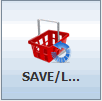
The system asks you to confirm that you would like to put-aside the visit:
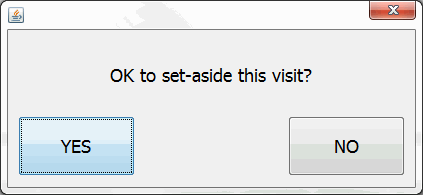
Click YES to confirm (or NO to continue serving the customer).
You are then asked if you want the enter a reference:
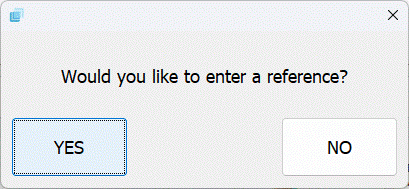
Click YES to enter a reference (or NO to not leave a reference).
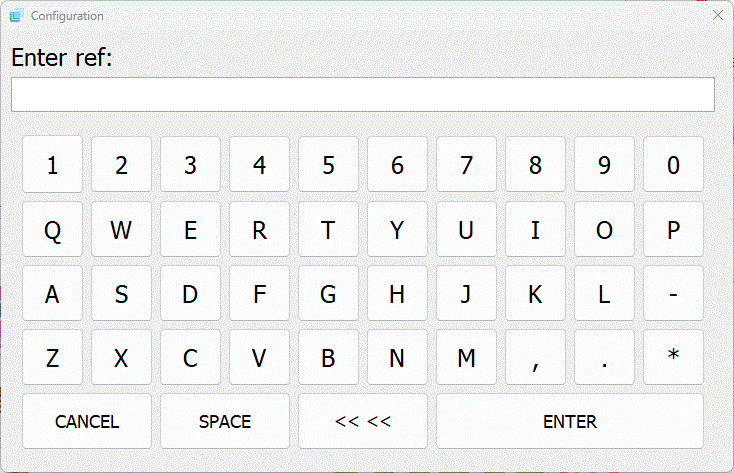
The system will set aside (or 'suspend') the visit.
Continue serving other customers as you normally would.
Loading a visit¶
When the original customer returns, click the SAVE/LOAD button on the manager’s keypad.
The system will display a list of all set aside visits on the system:
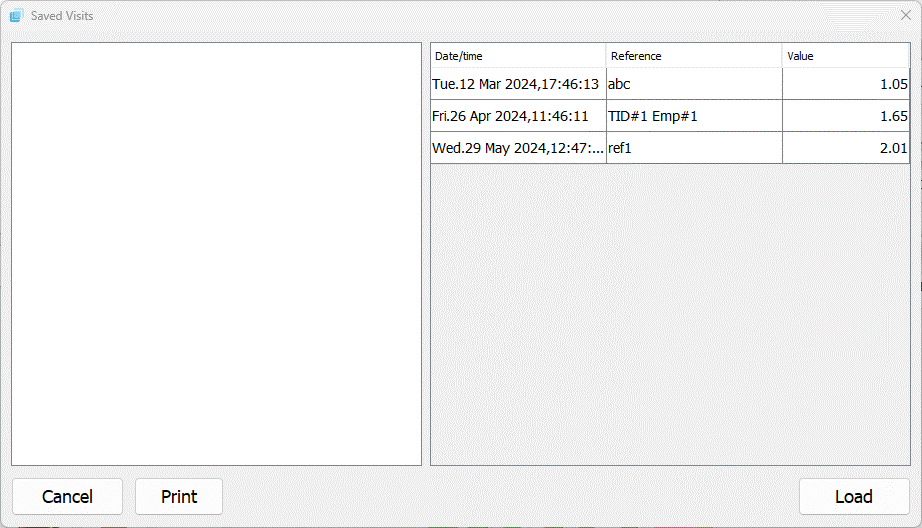
Select the required visit, this allows you to view the products in the visit:
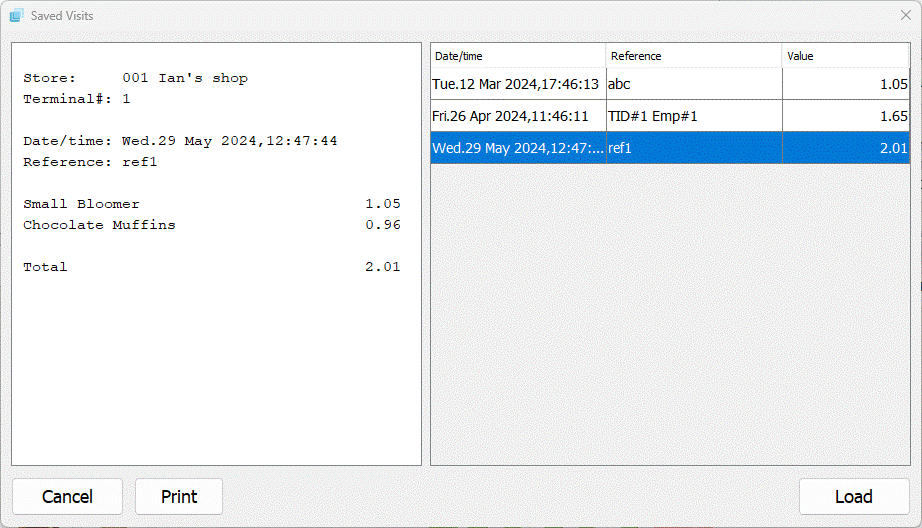
From here tapping the Print button will print a bill to give to the customer prior to payment. Tapping the Load button will recall the sale into the POS window and continue with the sale.
Note
If you edit a visit and re-save it the date and time will update to the date and time of the last update.