Integrated card processing - Worldpay/ YesPay¶
Tendering a card payment¶
When using the integrated card processing to tender a card payment, use the CARD button as for a manual transaction. The system will then prompt for the customer to insert his/her card:
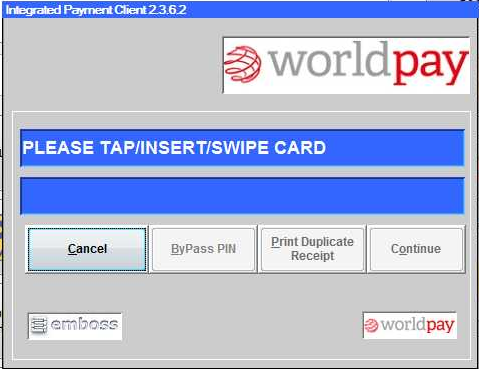
NFC processing¶
After the card has been presented by tapping the transaction prompt changes to:
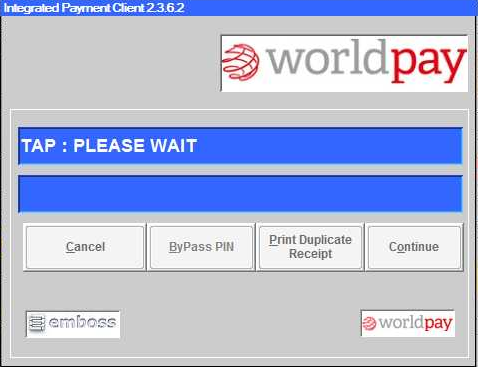
The transaction is then processed.
Chip Processing¶
Alternatively after the card has been inserted the system detects the type of card that has been inserted:
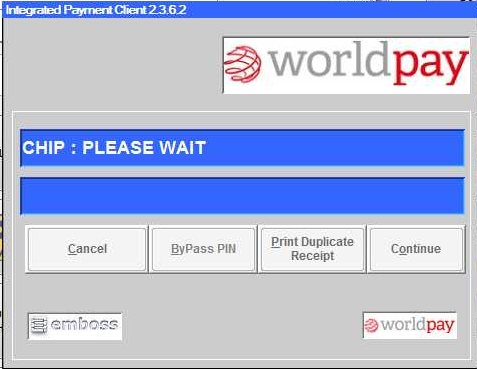
If the card is a debit card you will be asked about cashback:
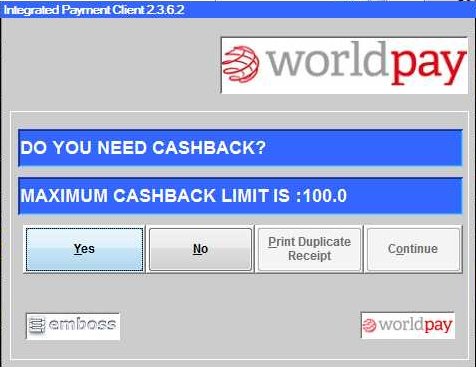
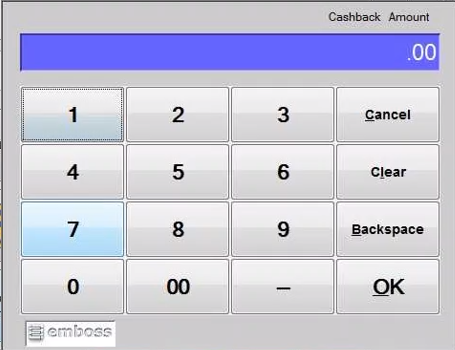
Answering "Yes" you will be required to enter the amount of cashback required before prompting for the PIN, answering "No" the system will prompt for the PIN (both on the pin pad and the screen):
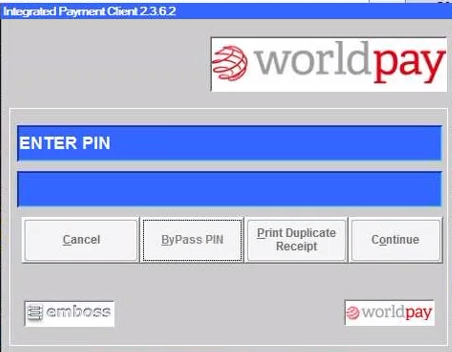
The customer should enter his/her PIN into the pin pad.
After the PIN has been entered the system will attempt to authorise the transaction. Once approved (or declined) the customer will be prompted to remove their card and a receipt will be printed:
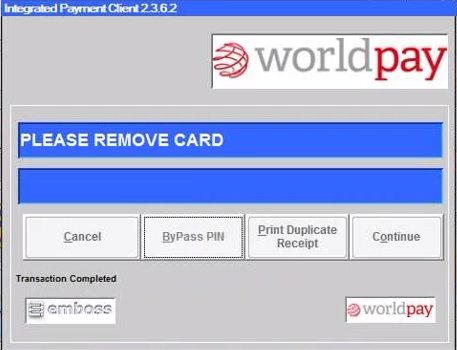
If the transaction has been approved a POS receipt will print and the cash drawer will open.
If the transaction was declined, the user will be informed and the visit balance will remain, waiting for an alternative method of payment. Alternatively, you can VOID ALL of the visit or SAVE the visit for later.
From time to time a transaction may be referred for “manual authorisation”. You should contact the authorisation department of your merchant account provider for an authorisation code and manually enter it when prompted.
Performing Card Not Present transactions¶
If you process mail order or telephone transactions the card and card holder will not be present at the time the payment is processed.
Where the card is not present, begin processing of the transaction as you would for a “normal” card present transaction but tap the CNP button in the EasyVterminal window. Follow the prompts to enter the card number and address details for the customer.
Note
That the risks of processing a CNP transaction are much higher than a normal card present transaction. Consult your merchant account provider for details.
Note
The default security settings require that a postcode and house number be entered when processing a card not present transaction. Whilst it is possible to disable this security it is strongly recommended that it is left in place as it will reduce the risk of chargebacks from fraudulent transactions.