Any X save £Y¶
The system prompts for details of the offer:
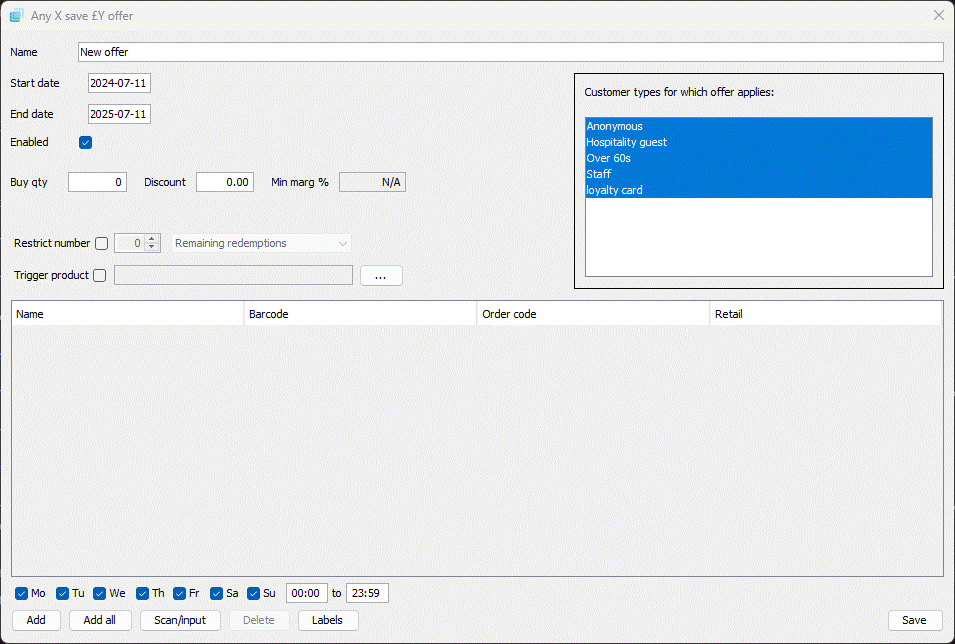
Enter the name of the offer, the start date, end date and whether the offer is enabled.
Promotion metrics¶
Enter the qualifying quantity of products which must be bought and the amount of cash to discount.
Restricting the promotion¶
If the promotion is only available for a limited quantity either by the number of redemptions available, per visit or per customer account, the full list of options:
- Remaining redemptions
- Per visit
- Per customer account
- Per customer account (daily)
- Per customer account (weekly)
- Per customer account (monthly)
- Per customer account (annually)
Trigger product¶
If the promotion is only to be activated by the customer handing in a promotion voucher received on a previous visit you can set up a specific product to trigger the promotion, if the trigger product barcode printed on the voucher is not added to the visit the promotion will not run.
Promotion for specific customer types¶
If you run a loyalty scheme through the POS with different types of customer and you are adding a promotion that is for a specific type of customer select the relevant customer types from the list, by default all customer types are selected.
Adding products¶
Now tap the ADD button, ADD ALL button or the SCAN/INPUT button to select the products included in the offer:
Add button¶
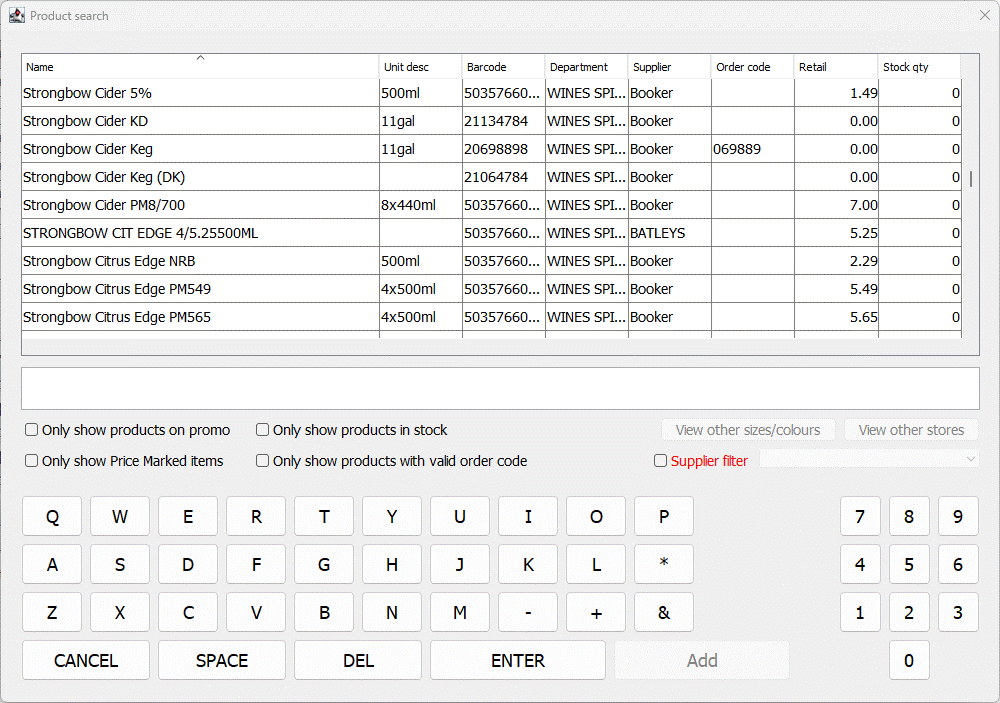
You can select multiple products in the product search window by selecting the first product and then holding the CTRL key on the keyboard to select other products before tapping the ADD button.
Add all button¶
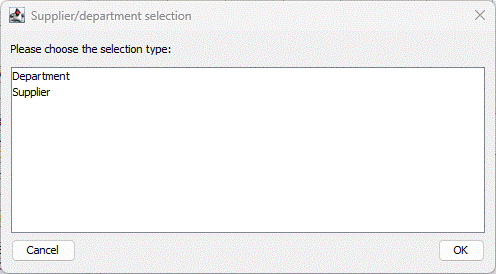
You can select to add all products from either a Department or Supplier.
Department¶
You can select to add all products from a single or multiple departments and whether to add all lines or just those that you stock.
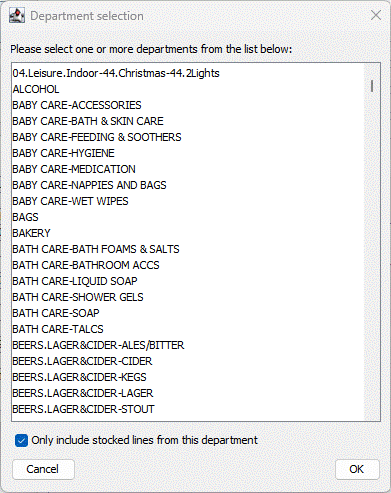
Supplier¶
You can select to add all products from a single or multiple suppliers and whether to add all lines or just those that you stock.
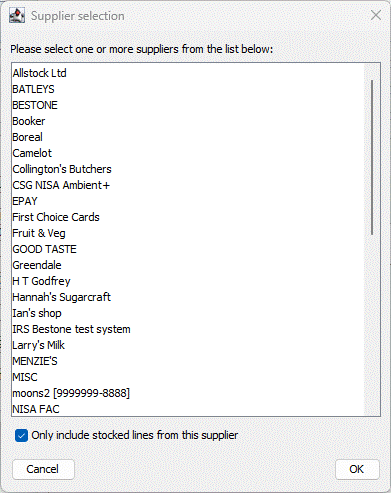
Scan/input button¶
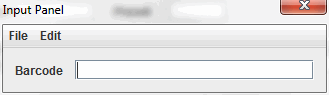
The "Scan/Input" window allows you to scan or type in the barcode of the products included in the offer.
If you accidentally add a product that should not be included in the offer you can select it and tap the DELETE button and it will be removed from the offer.
Once the products have been added to the list you need to select if the product is a qualifier or a reward, by default when the product is added to the offer it is set as both.
Time periods¶
If you are setting up a time restricted promo simply select the days the promo will run, this defaults to all days and what hours the promos runs for, this defaults to all day.
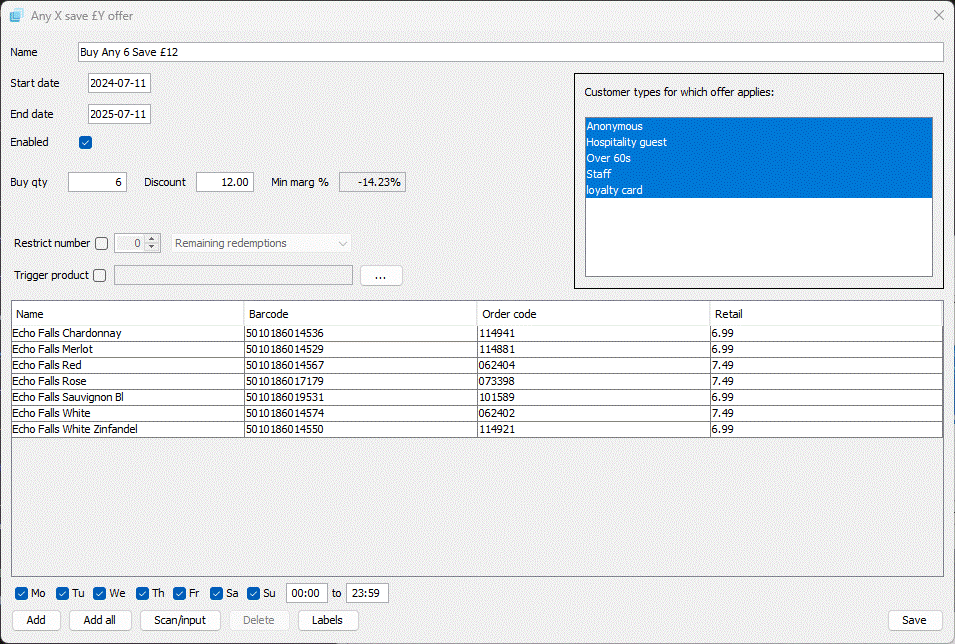
Finalising the promotion¶
When you have finished entering all the details, simply tap the SAVE button to add the promotion onto the system, subject to the start date this will become active as soon as it has been saved, the POS terminals will pick up the change automatically.