Adding on a new stock line¶
Introduction¶
When you initially setup the system you will need to add a record to the stock database for each stock line (except for any "pre-loaded" lines). After this you will also need to add on any new lines which you begin to stock.
New stock lines are added to the database through the "Add new stock line" window (Main Menu -> Manage Stock Lines -> New).
When the facility is accessed the system will prompt for the details of the new stock line:
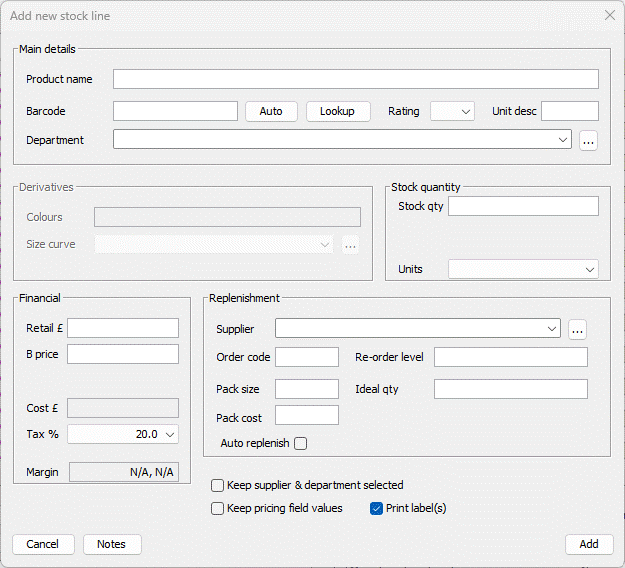
The window is broken into five sections:
- Main details
- Derivatives
- Stock quantity
- Financial
- Replenishment
Enter the value of each field in turn, pressing TAB after each. A description of each field is given below:
Main details¶
| Field | Description |
|---|---|
| Product name | This should be descriptive but concise as it will be displayed on the screen, the customer display pole and receipts, where space is limited. |
| Barcode | This is the main barcode/PLU which will be assigned to the product. You can change this or assign more barcodes to the product at a later stage. Tap the AUTO button if the product does not have its own barcode. Tap the LOOKUP button to search for the entered barcode on our national database and populate the main fields. |
| Rating | This is an optional field that allows you to set product level rating independently of the rental module. |
| Unit desc | This is the individual product unit description e.g. 330ml or 500g. |
| Department | The category, type or department of the product. (e.g. "CONFECTIONERY"). You can specify sub-departments using a hyphen (e.g. "NEWS-MAGAZINES"). If the department has not yet been added, click on the "..." button to access the "Maintain departments" window and add the department here (refer to the appropriate section). |
Derivatives (fashion only)¶
This section is disabled if the derivatives configuration is not set up.
| Field | Description |
|---|---|
| Colours | A comma separated list of colours (in the case of fashion items). |
| Size curve | A comma separated list of sizes (in the case of fashion items). |
Stock quantity¶
| Field | Description |
|---|---|
| Quantity in stock | The current stock level of the product (in units). |
| Units | Optionally, the name of the units (e.g. "KG") which the product is sold in (leave this blank for products sold in individual units). |
Financial¶
| Field | Description |
|---|---|
| Retail £ (inc. VAT) | The retail price of a single unit of the product including any tax. This is the amount charged to the customer at the point of sale. (e.g. "3.99"). In the case of weighed/measured products this should be the price per unit of the product (e.g. price per KG). Use "V" if the user should be prompted for the price at the point of sale (this is known as a "variable price product"). |
| Cost | Automatically calculated based on the pack size and pack cost |
| Tax % | The percentage tax included in the retail price. (e.g. "20.0") |
| Margin % | Automatically calculated based on the retail price, cost price and Tax % (Note this is only approximate due to rounding) |
Replenishment¶
| Field | Description |
|---|---|
| Supplier | Select the primary supplier of the product from the dropdown. If the supplier has not yet been added, click on the "..." button to access the "Maintain cost centre" window and add the supplier here (refer to the appropriate section). |
| Order code | Your supplier's order code / reference for the product. If not applicable, this can be left blank. |
| Pack size | The size of a pack ('outer') of the product, e.g. 24 for a pack of cola cans. |
| Pack cost | The cost price of a pack, excluding any VAT. |
| Auto replenish | A tickable field that indicates whether the product can be automatically ordered by the system. |
| Re-order level | The level at which you would like the system to flag the product for re-ordering. |
| Ideal quantity | This is the ideal quantity (in units) you would like to hold in stock. This is used to create suggested orders (refer to the appropriate section). |
If you are adding multiple new products there are a couple of options you can select to save having to re-enter the data:
- Keep supplier & department selected
- Keep pricing field values
Some points worthy of note:
- Keep the description of products short (so that it fits on receipts and the pole display) but include weights, sizes, flavours, etc. (e.g. "Diet Orange Fizz-2 litre").
- Try not to be too specific nor too general with your product departments. It is often a good idea to sit down and think about how you want your stock divided before you setup the database.
- You may want to initially set the stock level of each product to zero and do a stock take after completing the database setup. This may save you time.
- You do not have to specify a re-order level or ideal quantity if you would prefer the system to generate orders based on recent sales activity (simply leave these fields blank).
After entering all the field values click the ADD button.