Adding a department¶
Before you populate the product database, it is a good idea to set up all of your departments on the system. This is a relatively quick and easy process requiring only bare essential information.
Access the "Maintain departments" facility either from the "Edit" menu "Departments" option in the main "Manage stock lines" window or by tapping on the "..." button next to the "Department" field in the "Add new stock line" window:

This opens the "Maintain departments" window:
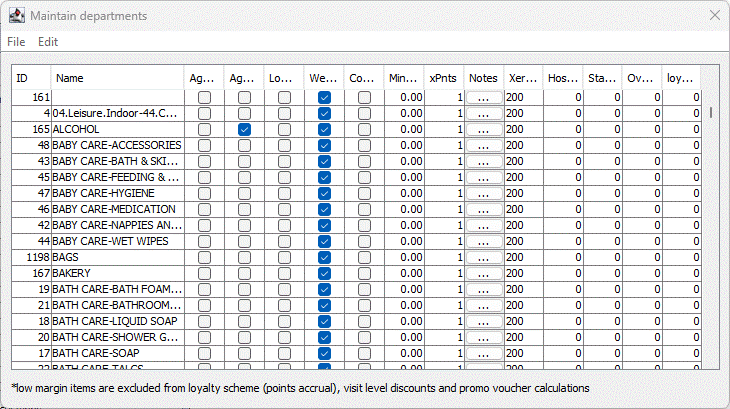
From here select the "New department" option from the "File" menu to open the "New department" window:
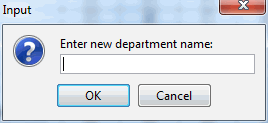
Enter the name of the new department and click OK; this will take you back to the "Maintain Departments" window displaying the newly created department. When naming the department with a sub-department simply separate the department and sub department with a hyphen "-".
From here you can set whether the department is a age check 16 or 18, low margin department, to be uploaded to the website (subject to web integration being used), a commission only department, the minimum margin you wish to get for the department, points multiplier (subject to loyalty scheme being used), if required notes about the department, Xero account code and subject to having customer types set up a % discount per customer type. If you are adding notes about the department a new window will pop open:

When you have finished entering the notes about the department simply close the window and you will be prompted if you want to save changes:
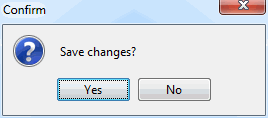
Click "Yes" to save the changes you have made to the notes.
When you have finished adding departments simply close this window.