Closing a purchase order¶
Once you have finished preparing an order, or have reviewed an order created by the system and are happy with its contents, you can "close" that order. Two things happen when you close an order:
- The order is uploaded to your supplier (supported suppliers only, using WholesaleLink).
- The order is flagged as "closed" so as it can be received into stock once it is delivered.
You should close an order once you have finished preparing it and are ready to fax or send it to the supplier. Once the order has been closed it is available to book into stock through the "receive stock" facility following its delivery.
From the Main Menu select Stock Movement. In the "Action" dropdown menu select "Purchase Order" (selected by default on opening the window).
This will display the Purchase Order window:
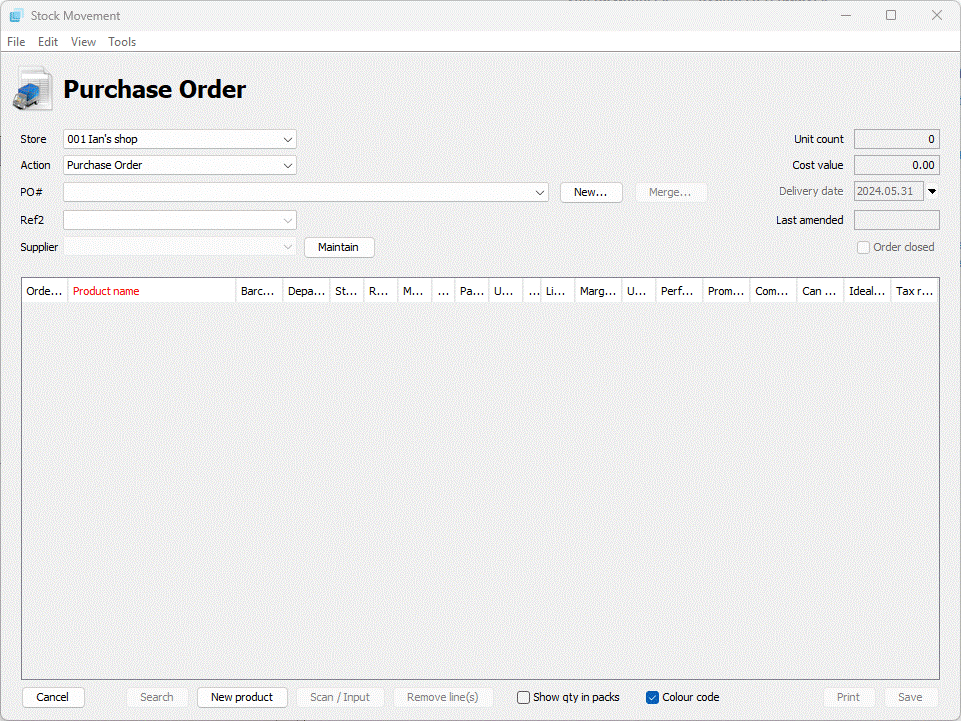
From here you can use the PO# dropdown to select the order:
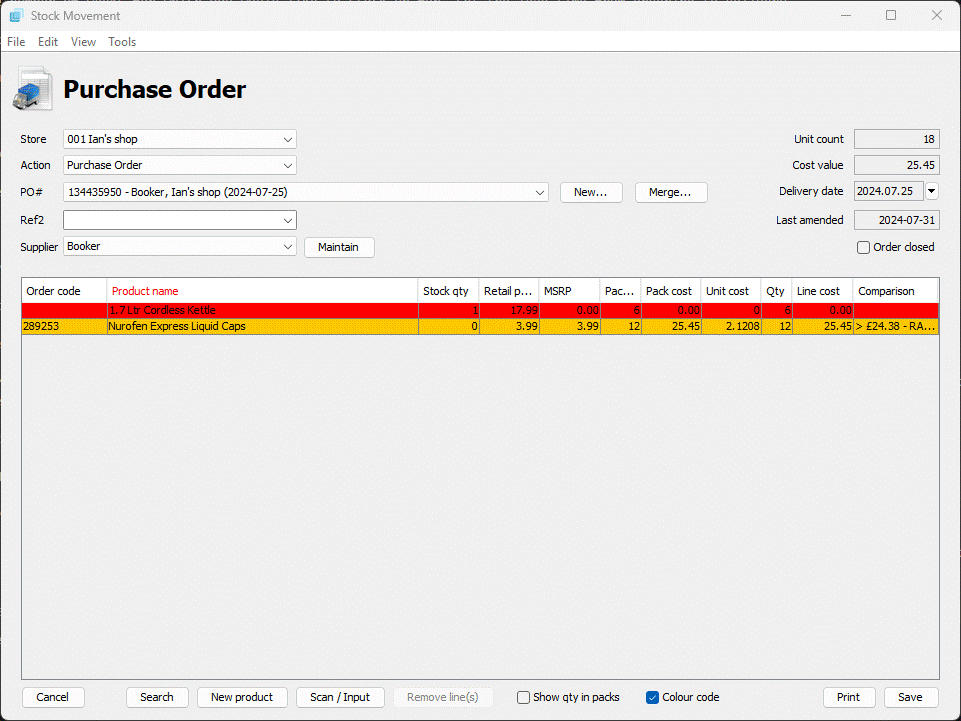
To close the order simply tick the "Order closed" box and use the SAVE button to commit the change.
If you have the WholesaleLink module installed then the order will be automatically sent to the wholesaler.
The order can be re-opened by unticking the "Order closed" box and clicking SAVE. Any changes can then be made before re-closing the order. Note that re-submitting a closed order to a wholesaler may result in the re-submitted order being rejected.