Transferring off stock¶
As well as a process for receiving on stock which you receive into the business, ProEPOS provides a process for transferring stock off of the system as it leaves the business.
Stock can leave the business for a number of reasons (other than being sold):
- It is excess stock (e.g. sale or return) and is being returned to the supplier.
- It is faulty and is being returned to the supplier.
- It is damaged, cannot be sold and has to be disposed of.
- It is being transferred to another store for sale there.
Whichever reason applies the same process is used to transfer stock off of the system's inventory.
Access the transfer facility (Main Menu -> Stock movement). Select "Transfer stock" from the "Action" dropdown menu:
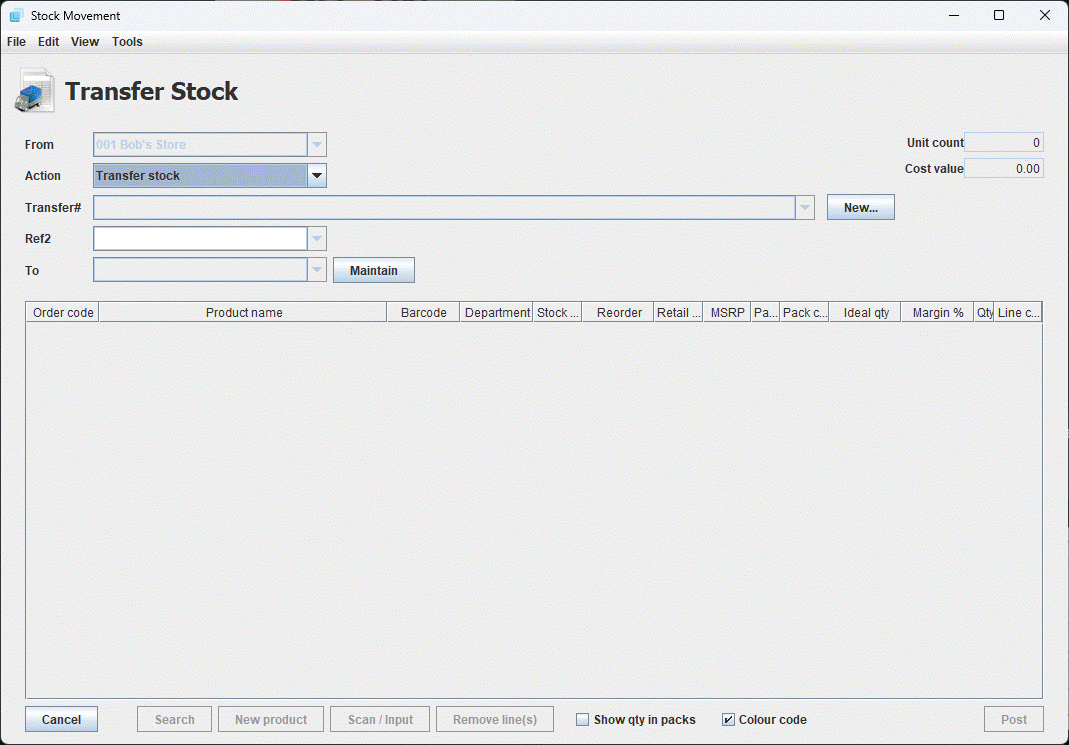
From here click the NEW button and select the supplier or cost centre the stock is being transferred / returned to:
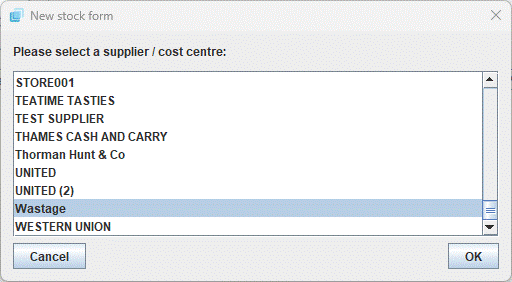
This will automatically create a new transfer form:
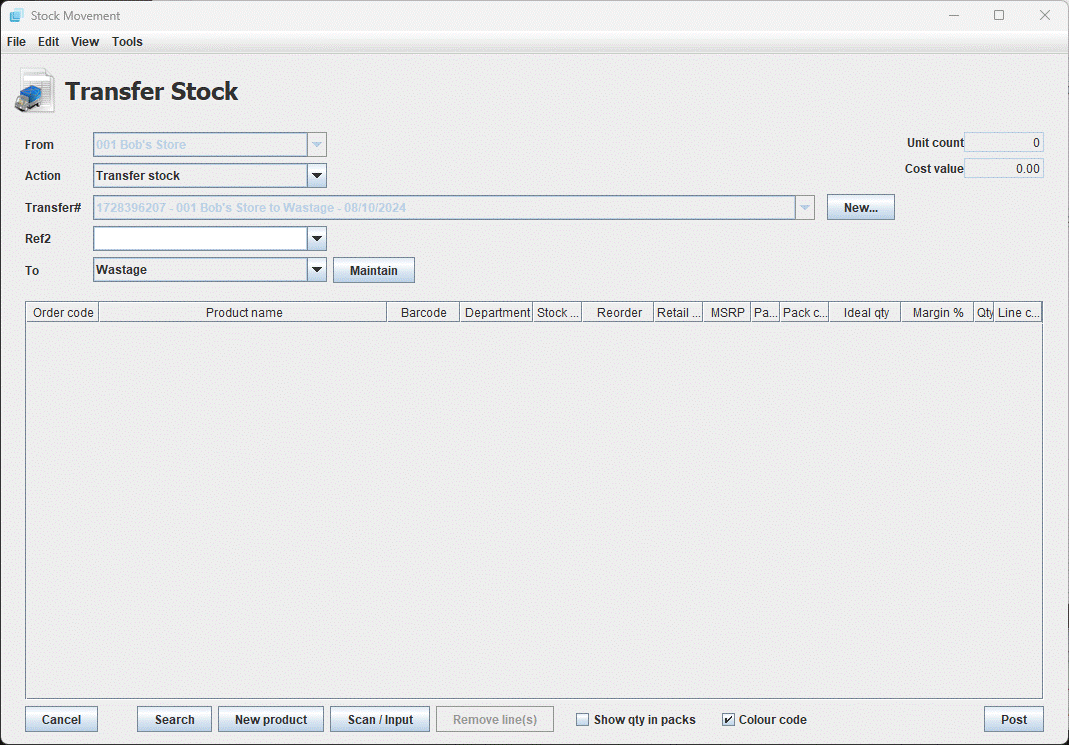
Next, select or enter the reason for the transfer using the dropdown selection box (Ref2). There are by default three choices:
- Interstore transfer
- Loss
- Stock Adjustment
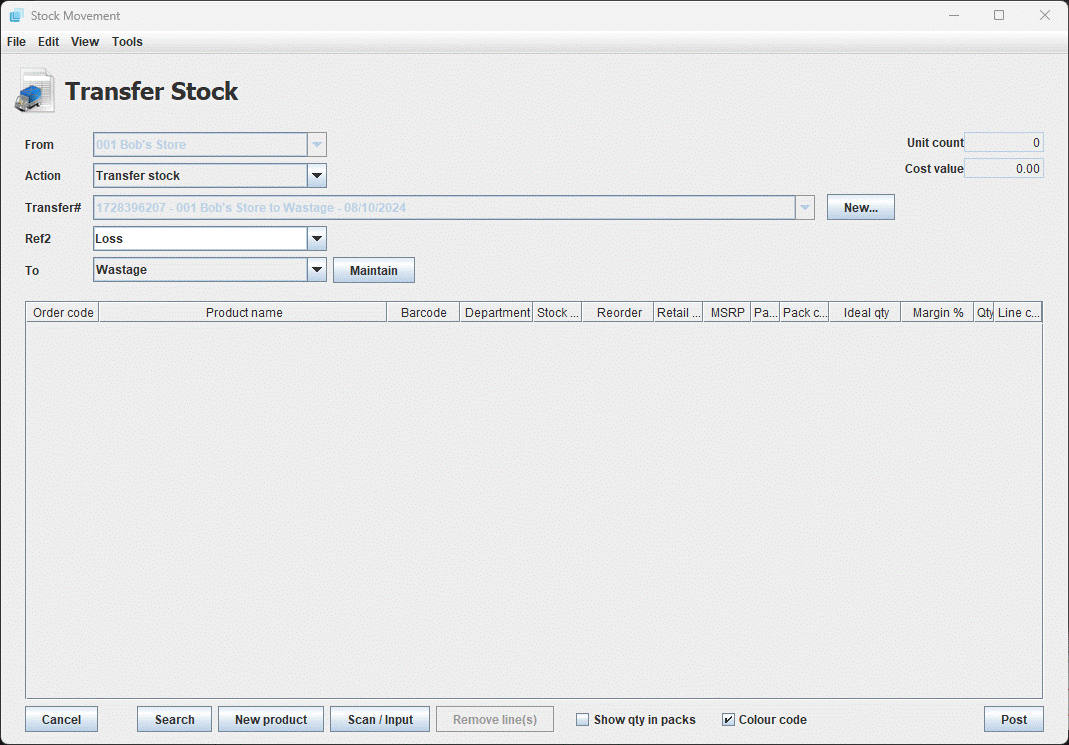
You can add to the reasons by adding more entries to the "transfer reasons".
Next you should add the products being transferred; this can be done by clicking on the SEARCH button and using the product search window, or by scanning/entering the product's barcode or order code into the SCAN/INPUT window (refer to the "creating a manual PO" section).