Xero Accounting Integration¶
The integration provides for sales to be uploaded to the Xero organisation as sales invoices against a "Sales" customer. It does not support the uploading of purchase invoices/expenses as it is assumed that the retailer will be inputting these directly into Xero. The integration does not support the uploading of manual journals (invoices are the preferred accounting method for sales).
For a default configuration, the instructions are fairly straightforward.
Prerequisites¶
- Create an account on Xero.com if you do not already have one (a free / trial account for testing is fine).
- Create an organisation on the account (note that the demo organisation provided is not UK based, so is not suitable for testing; whilst there is an option to change the country, it is easier to create a new one with no data).
- Ensure that the organisation has a customer named "Sales" (this can be added using Contacts → Customers → Add customer). Invoices will be uploaded against this account.
Authorising and linking ProEPOS to Xero¶
Before any sales data can be uploaded to Xero, ProEPOS must be linked and authorised with the account. This process need only be done once, unless ProEPOS is ever disconnected from the Xero account by the user via the Xero website.
-
Open the Financial Accounts window in PE and select the File → Export to Xero option:
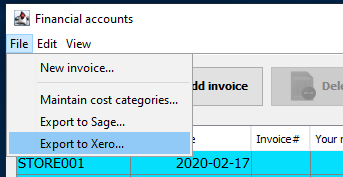
-
In the window that appears, select the API → Authorise app/test link option:
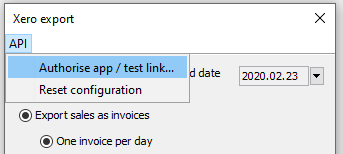
-
A browser window opens, asking the user to authorise ProEPOS to access the Xero account (this is a 2 step process; the first prompt authorises the app to access account information, the second to link to a specific company/organisation on the account, in case there is more than one):
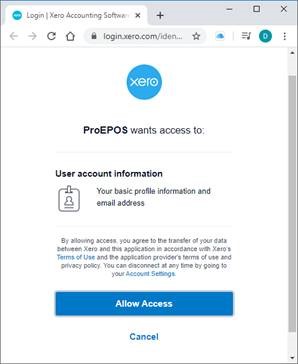
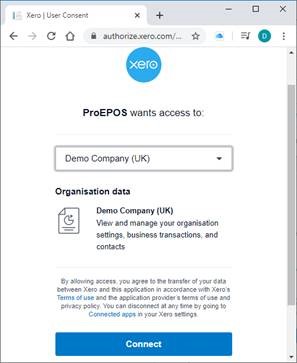
-
ProEPOS presents a list of companies / organisations on the user’s account.
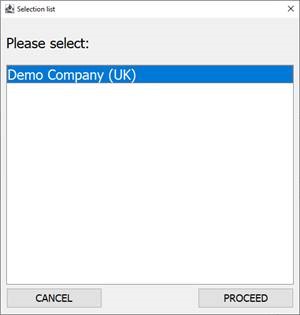
-
Select the company and click "Proceed".
Uploading sales to Xero¶
Once ProEPOS is linked and authorised with the Xero account, sales data can be uploaded in the form of sales invoices.
-
From the Xero export window, select the date range to upload. By default, the start date is set to the day following the last period uploaded. The end date is set to yesterday. These dates can be changed using the dropdowns:
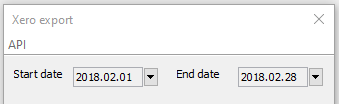
-
Select the upload method (one invoice per day, one for the entire period, or one per receipt). The recommended setting is for one invoice per day. Uploading one invoice per receipt is NOT recommended except for extremely low volume retailers:
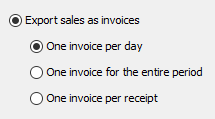
-
Click the Export button.
-
The progress window displays the progress of the upload:
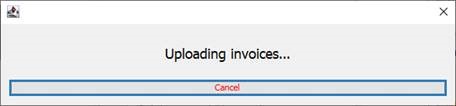
-
Once the upload if completed, a message is displayed:
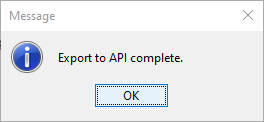
-
The invoices can now be viewed/edited in Xero:
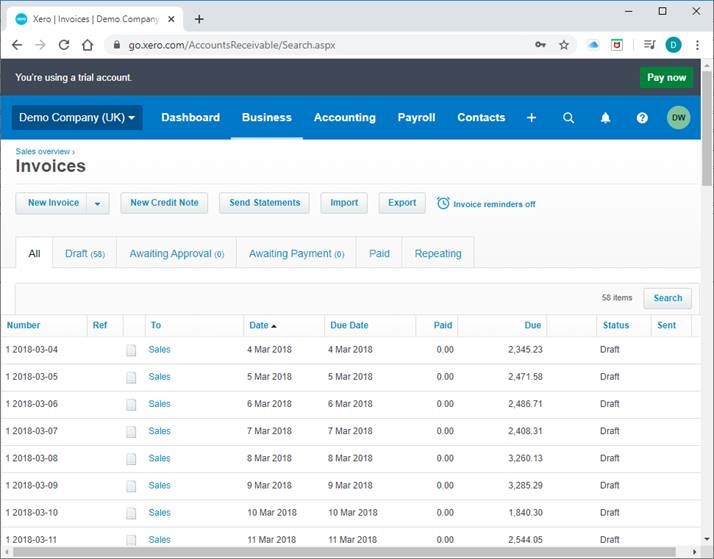
Notes
By default, line entries on invoices are allocated to the "Sales" account with code 200 in Xero (note that this is different to the "Sales" customer which the invoice is assigned to and which needs to be manually created). A sales account with code 200 should be present in the Xero organisation by default. If the retailer requires invoice entries to be allocated to a different account then the account code which ProEPOS uses can be manually configured using the advanced config option Xero → AccountCodeSales. This could be of use, for example, in a multi-site environment where each store has a different sales account.
If using the recommended setting of "One invoice per day" then ProEPOS will upload a single invoice for each day’s trade into Xero. The line entries on the invoice break down sales by individual department.
By default, invoices are uploaded in DRAFT status. It is intended that users authorise these invoices and then allocate payments to them when each invoice is respectively reconciled and banked. To upload with a different status (eg. "AUTHORISED") set the desired status in the "Xero → SalesInvoiceStatus" in ProEPOS. The status must be one supported by Xero and must be spelt correctly.
Uploading sales for a date range already uploaded should simply overwrite the previously uploaded invoices, but may cause an error if, for example, the invoice has been reconciled and paid (under such circumstances it is not possible to edit an invoice).
Xero can take time to process invoices. It is not recommended to upload more than 30 days’ worth of invoices in one go (if using the "One invoice per day" setting).
Do not use the "One invoice per receipt" setting unless absolutely required, and only then for stores with a very low sales volume. There is not normally a need to break sales down to this level.