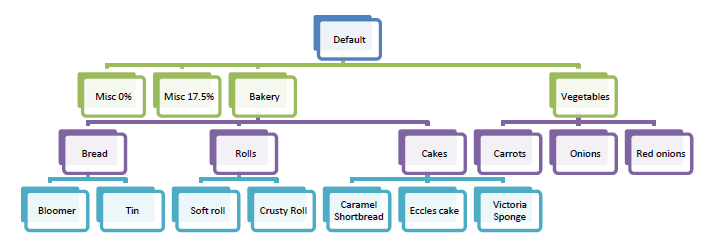Hotkeys¶
The "Hotkeys" option allows you to configure the hotkeys keypad in the POS terminal with products that do not have a printed barcode and which are not easy to apply a barcode label to. Currently the hotkey panels come with 4, 8 or 16 buttons; the system will automatically select the correct number of buttons to use based on the number of products in the hotkey configuration window.
To access this facility select the "Hotkeys" menu item from the POS terminal sub-menu (Main Menu -> Properties -> POS Terminal -> Hotkeys):
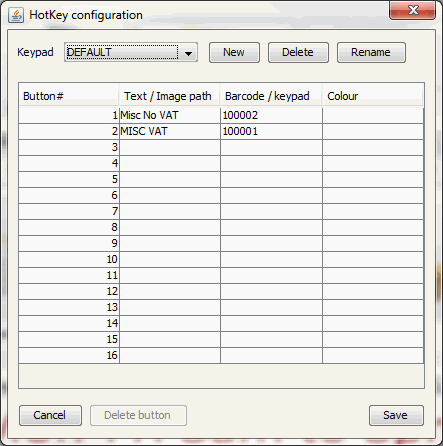
The "default" keypad is ready configured "from the box" with two buttons; these are assigned to two MISC products - one with and one without VAT.
To add other products simply enter the product name or the full local or UNC path to an image of the product e.g. C:\images\onions.jpg or \till1\images\onions.jpg (maximum height 100 pixels) you would like to appear on the button into the text/ image path cell. The barcode (PLU) or keypad name (note this is case sensitive) to which the button relates and an optional colour for the button (select one of the colours from the colour field). When you have finished making changes to a hotkey pad click the SAVE button before moving onto the next hotkey keypad.
Instead of mapping to a product, a hotkey button can map to another keypad.
You can create additional keypads by clicking on the NEW button next to the "Keypad" field:
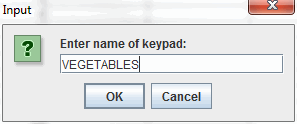
Simply enter the name of the keypad and click the OK button. This will return you to the Hotkey configuration window with the newly created hotkey panel selected and ready for you to configure with products.
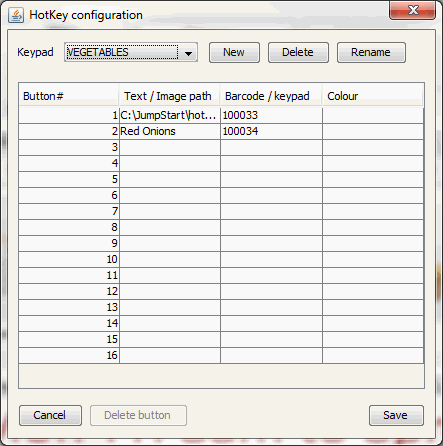
To assign a keypad to a button simply enter the text to display on the button in the "text" field, the name of the keypad in the "Barcode/ image" field and, optionally, specify a colour of the button from one of the colours from the colour field. Remember to click the SAVE button after editing each keypad.
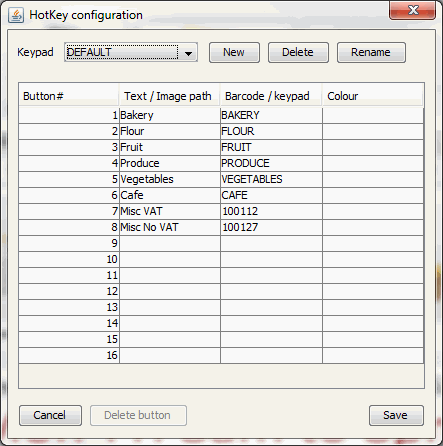
Using multiple hotkey pads you can set up a nested set of buttons based on your departments or some other suitable, hierarchical layout, as shown in the example below.