Adding on a new employee¶
You can access the "Add employee" facility from the "Employees" window (Main Menu -> Employees -> File menu -> New Employee).
The display will show a blank employee record with the name of each field down the left hand side of the screen and the cursor positioned in the topmost field ("Name"):
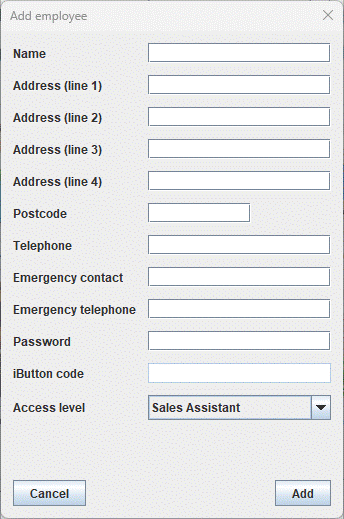
Enter the employee's name ( then a space, followed by ). If you make a mistake, use the backspace key to go back and correct it. When you have entered the name correctly press TAB.
Enter the employee's address, postcode and telephone number, pressing TAB after each line. If there are less than four lines to the employee's address, leave the last address field(s) blank. Format isn't too important as the employee database is only for your records, so feel free to use whatever punctuation, etc you feel appropriate.
Enter the employee's emergency contact details, pressing TAB after each line. This should be the name and contact number of an employee's friend or relation who you can contact in case of emergency.
Don't worry if you make a mistake entering any of the employee's details. You can always go back and correct any mistakes later on.
Enter the employee's password; this needs to be numeric as the employee login supports numbers only. This should be:
- Easy for the employee to remember.
- Hard for others to guess.
- Not too long or short, 3-4 digits would be ideal.
Lastly, select the appropriate 'Access level' of the employee; Sales Assistant, Supervisor, Store Manager or Store Owner.
The display should look something similar to the following:
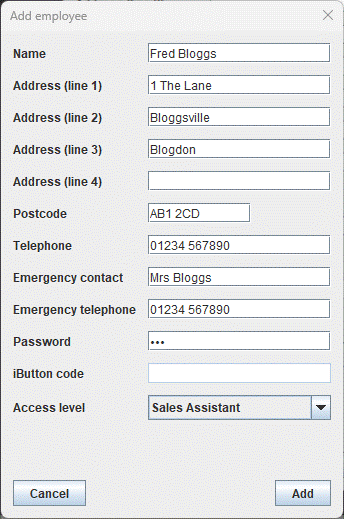
To add the new employee onto the system, click the ADD button.
The system will allocate an ID number to the employee and display that number on the screen:
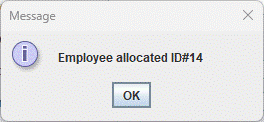
You should take a note of this and the employee's password (they will need both to access the system).
The system returns you to a blank "Add employee" window. If you have other members of staff to add onto the system then repeat the above steps, otherwise just close the window.