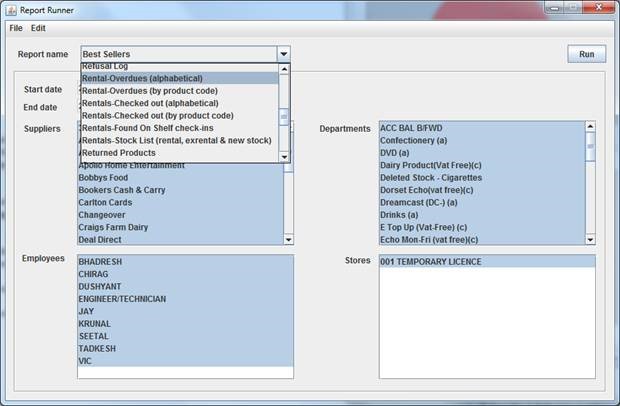Rentals¶
So basically in ProEPOS we can now have "rental" and "exrental" stock associated with a product record. Normal ("retail") stock is sold and managed as it always has been – ie. the retail stock level of a product is held in the usual field and is sold at the retail price set on the system. In terms of rental stock, products have rental "copies". Each "copy" has a "copy number". So for a DVD with 5 "copies", it will have rental copies numbered 1 through 5 associated with it. To accommodate rental stock, we now have an extra "rent code" field in the product data – each rent code has assigned to it a "rental price", a "rental period" and an "overdue fee". The rental price is the price paid when a rental item is "checked out" to a customer. The rental period is the number of days for which the customer can hold rental copies of a product and return them without being charged an overdue fee. The overdue fee is the amount charged per day that a rental item is late. Rental items are "checked-out" to a customer and are checked-in when they are returned. Rental copies have their own barcodes; these are composed of the number "3", the three digit store code of the store whose rental copy it is, the six digit product ID of the product itself and then the 3 digit copy number – eg. the rental barcode 3001002345001 is broken down as 3-001-002345-001. This tells us that this rental copy is copy number 1 of the product with productid 002345 and belongs to store 1.
In addition to retail and rental stock, products can also have "exrental" stock. Ex-rental items were previously rental copies which are now being sold off. Rental copies are "converted" on the system from rental to exrental. Each product has an exrental stock level associated with it and also an exrental price at which exrental stock is sold off. Ex-rental barcodes are automatically assigned by the application and are composed of the number "4" followed by the six digit product ID of the product eg. "4002345".
To accommodate rental and exrental stock, extra columns have been added to the Manage Stock Lines window:
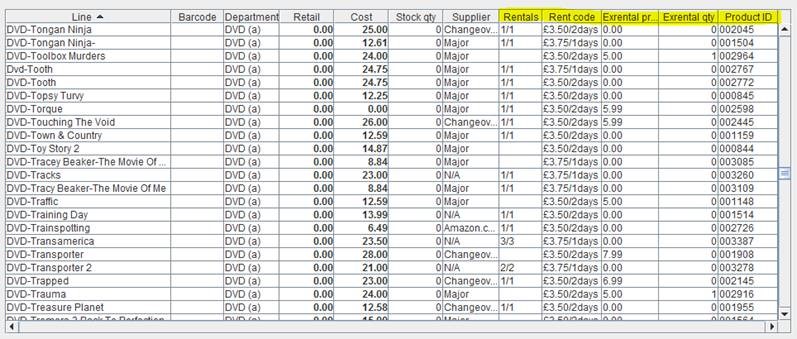
The rentals column shows the number of available copies (the first number) out of the total number of rental copies of the product (the second number). So, a value of "3/5" in this column means that there are 3 available rental copies out of a total of 5 for that product currently on the shelf (the other two copies being currently checked out). The rent code shows the rental fee and the rental period of the product’s rent code. Of course these columns are hidden where the rental module is not enabled. (Note that I have hidden some of the usual columns in this screenshot just to narrow the window down a little).
The rental fee, rental period and overdue fee of each of the 26 available rent codes can be edited through the "Edit -> Rent codes" menu item on the menu bar:
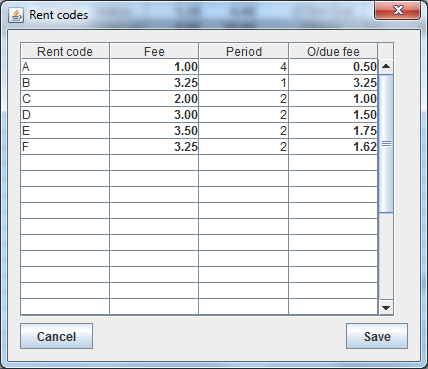
On highlighting a product and clicking the "copies" button, the application displays a list of rental copies for the selected product:
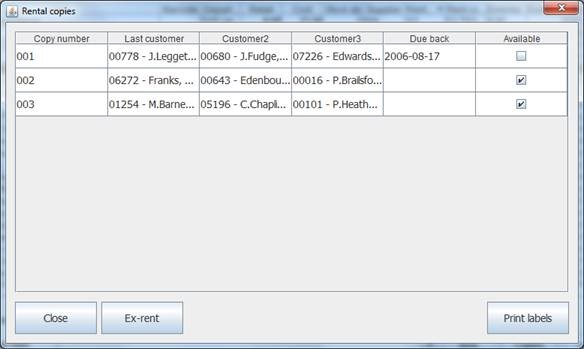
This shows the copy number of each copy, the last three renters of each copy (account number and name), whether or not the copy is available (ie. not checked-out to a customer) and the due date of when the copy is due back. Note that for a checked-out copy, the "last customer" is the customer who currently has the product on rent.
From this window it is possible to print rental labels for one, some or all copies and also to convert rental copies to exrental stock (provided the copy to be converted isn’t checked out to a customer). Converting a rental copy to exrental stock removes the rental copy from stock (it will disappear from the status window) and increases the exrental stock level of the product.
Exrental labels can be printed through the usual "print labels" button in the main window. With the rental module enabled, the print labels dialog contains a checkbox to specify that ex-rental labels are required for the product.
Rental stock can be received onto the system using the Stock Movement facility. On posting a receive, the system asks the user to select whether the product on the delivery is retail stock or rental stock. In the case of rental stock, the appropriate number of rental copies are created on the system to reflect the quantities of each product on the receive form. Where a product already has rental stock on the system the copy numbers continue consecutively from the next available copy number.
It is also possible to specify an opening rental stock level and a rent code in the Add Stock Line dialog – two fields have been added to the window for that purpose (again, these are only visible if the rental module is enabled).
And so to the POS terminal....
Customers added to the database (where the rental module is enabled) are allocated a system generated membership (loyalty) barcode. The format of this barcode is "2" followed by the three digit store code, followed by the five digit customer id, followed by the two digit "issue number" of the card. Eg. "20010123401" (2-001-01234-01) would be the barcode allocated to a customer with id 1234 where the store code is 1. The "label" button can be used in the customer history dialog to print a barcode label for a customer.
Rental items are checked out to a customer simply by scanning the rental barcode in the POS terminal. The membership barcode can be scanned at any point in the visit (ie. before or after the rental items are scanned) however where the customer has an outstanding balance on the account, the user will be forced to scan the barcode at the end of the visit so as the visit can be charged to the account and the full balance cleared. Note that for obvious reasons, it is not possible to tender a visit containing a rental item without a membership card having been scanned or the visit assigned to an account (otherwise the system would not know who it was being checked out to!). Where the customer does not have their membership card the ACCOUNT button can be used to search for the account. To prevent duplicate searches being required, the LAST button can be used in the customer search window to jump straight to the last account accessed (this is a new button in the window).
The recommended order for serving a membership customer is to scan all items being rented/purchased and then to scan the membership card (or search for the account) last of all. Where the customer’s name appears in green at the top of the POS terminal, there is no balance owed (or credit on the account) and the visit can simply be tendered through the POS terminal. Where a balance (or credit) is on the account, the user is taken straight into the customer history dialog where the visit can be charged to the account and tendered (or the balance left outstanding).
Rental items are checked-in using the "check-in" window which can be accessed using the "check-in" keypad button in the POS terminal:
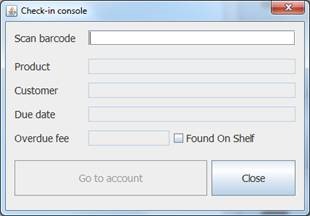
Rental items are checked in by simply scanning the rental barcode into this window. If the item is not currently checked-out to a customer an error message is displayed. If the item is overdue then the overdue charge is calculated (overdue fee * number of days overdue) and charged to the account. To "jump" to the account of the customer displayed in the window, tap the "go to account" button. This is useful where an overdue item is returned and the customer would like to pay off the balance owed there and then.
Any items which have been returned but not checked-in (due to an oversight by the member of staff working at the time the item was returned) can be checked in without an overdue charge being levied against the customer. This is achieved using the "found on shelf" checkbox. To prevent accidental use, this option is unchecked after each checkin. Any "found on shelf" check-ins are logged in the database (foscheckins table) and can be reported on (see below).
To view a list of rental items checked out to an individual customer, a new "rentals" button has been added to the customer history dialog. This also allows a rental credit to be issued to the account eg. for an overdue fee being waived or a faulty rental item.
Ex-rental products can be sold to anyone (not necessarily members) and are processed in the same way as normal/retail stock.
In terms of new reports added onto the system, these are all preceded with the word "Rentals-", as follows: